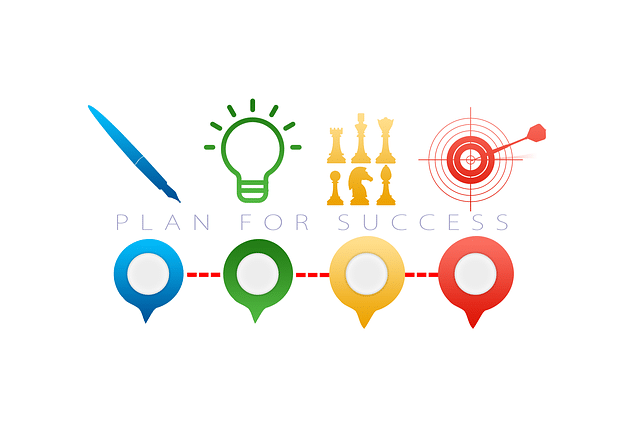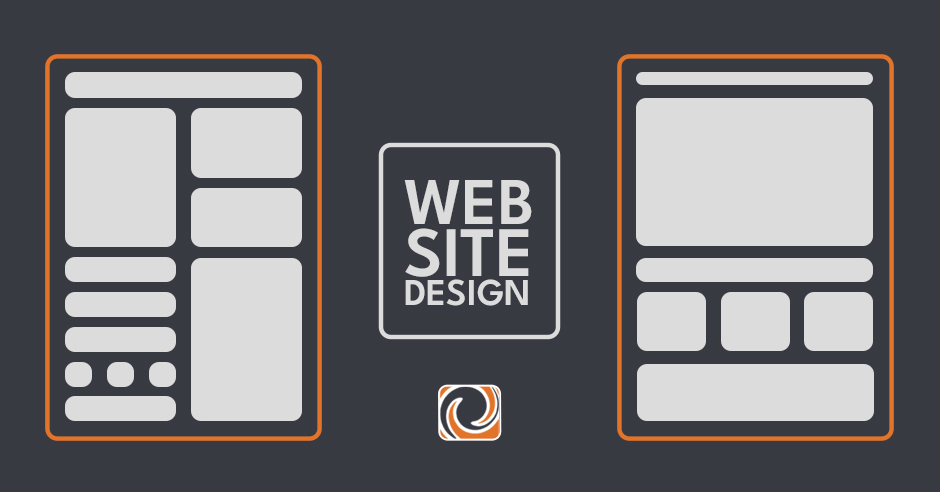SHARE
Organise Your Posts & Encourage Readers To Find Details They Seek
In the last post, we discussed using posts not pages to make your website more customer friendly.
Here Are 3 Ways To Organise Your Posts & Encourage Readers To Find Details They Seek
1) Categories indicate to which genre your posts belong. For instance, if you’re not blogging for business, you may see a topic about “Using WordPress Posts vs Pages” and feel interested. Perhaps you’re just about to start a travel blog for your friends while you leave Melbourne (Australia) and go travelling to Canada for the year. Once you see the Post actually belongs to a topic group called “Content Marketing” you might think—I don’t want to read that! It sounds too much like work, and I’m going on sabbatical!
Thus, business bloggers: it’s a really good idea to brainstorm what Categories you might need before you start making your WordPress Categories.

Not only will customers be overwhelmed by the lack of topic organisation—you will be, too, as with each Post you write it will become harder and harder to pick one Category to which the Post belongs.
Instead, if a Category name (e.g. “Content Marketing”) really excites your website visitor, with a click they can bring up the entire Category feed and browse all the articles in that Category feed.
Yes, you can change the Category at a later date, but you might lose effectiveness of groupings. I learned this the hard way with the first version of the Tangible Words copywriting website: it’s pretty hard to go back later and find a topic that applies to a whole group of articles. So it’s better to select your overarching site Categories ahead of time.
When we follow our Quality-Assured Process for website writing, we always help the client plan out the categories of the site so that we can store secondary information in Posts rather than relying solely on Pages.
2) Tags: recognising that you often want to add more detail to a Post than a Category allows, a few years ago WordPress developers updated the software to allow for “Tags”. Since users often aren’t sure what they are searching for on your company website, Tags allow customers a second path to finding information that appeals to them.
A Tag Cloud on your website shows website readers all the associated details with the articles on the site. So you might come onto a copywriter’s website looking for Content Marketing articles. Once there, you see a bunch of articles tagged with “WordPress” – another interest of yours since you are thinking about rebuilding your website with a software that allows you to easily adjust content. Suddenly the visitor has come to your site for one thing, but found a second stream of interesting information. You’re building your credibility with your website visitor by demonstrating the quality and quantity of knowledge you have to share.
People often wonder about the difference between Tags and Subcategories. But I heard and agree with this idea: A good strategy is to wait until you have enough tags before making a sub category.
3) A Search Tool Bar. Using keywords on each Posts will also your Search Tool bar to help users Seek and Find answers to questions they have within your site.
Topics
- Content Creation (297)
- Growth-Driven Design Websites (166)
- Inbound Marketing (139)
- Sales Growth (117)
- Tangible Words (110)
- Search Engine Optimization (85)
- Social Media Marketing (83)
- Blogging for Business (75)
- Economic Development (65)
- Hubspot (61)
- Events & Training (60)
- Company Growth Podcast (49)
- Manufacturing (47)
- Tourism (46)
- Email Marketing (41)
- Case Stories (39)
- Testimonials & Client Feedback (36)
- Education and SaaS (25)
- Google (21)
- FAQ (16)
- Inbound Marketing Agency (16)
- Careers (15)
- Alysha Dominico (13)
- Cool Companies (12)
- Associations (7)
- Food and Beverage (7)
TW Blog Sign-Up
Learn more about how to grow your business and improve your sales team process.